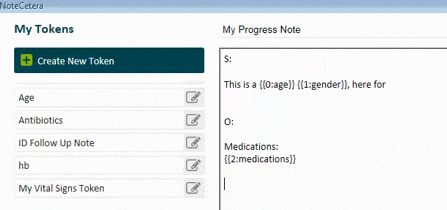With NoteCetera open, click the gear icon to open the Token Manager.

The Token Manager is broken into three main sections.
On the left, Token Manager displays all of your existing tokens, both personal and enterprise.
The right column displays a library of components you may include in NoteCetera tokens. Each of these components corresponds to a certain type of data from the patient's chart, for example, laboratory results or demographic information.
In the center is a large workspace for assembling your token.
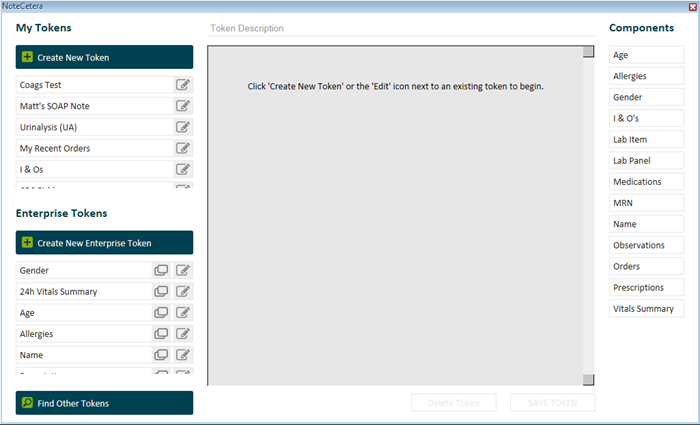
Click the Create New Token button, and enter a new name for your token. In the example below, we'll create a token to display patient vital signs.

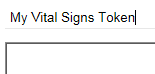
Tokens can contain text, data components, and other tokens. Let's start by typing some descriptive text we'd like inserted into the note above our patient's vital signs.
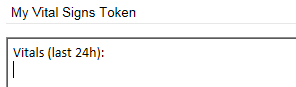
Now we need to insert the Vitals Summary component into our token. Click and drag the component from the component library into our token. Be sure to drop the component exactly where we want it to appear in our token.
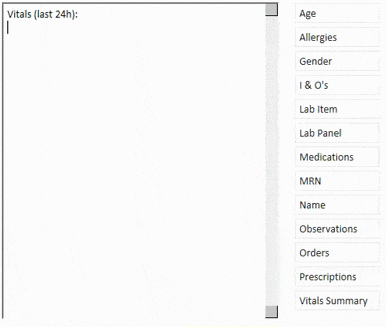
Most of the data components have additional options that enable you to determine exactly which data are retrieved and how they are formatted in your note. Click on the Vitals Summary placeholder {{1:vitals}} to open the options menu.
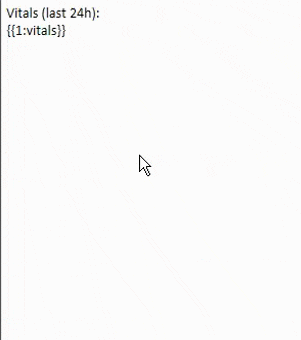
Each data component has different options, which are relevant to the type of data being retrieved. On opening the options menu for the first time, you'll note that reasonable default options are already selected. In this example, let's uncheck the box for Wt, but leave the other vital signs intact. Click Save to close the options menu.
To learn more about the different components available in NoteCetera, see Working With NoteCetera Token Components.
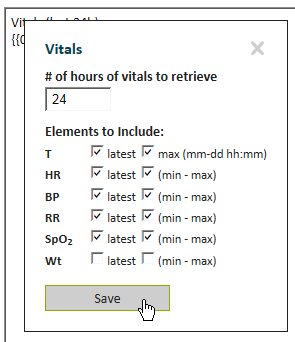
If we're done creating our token, click Save Token. Our new token will appear in the My Tokens section.
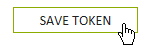
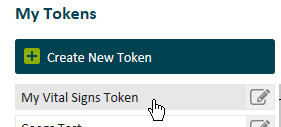
You can always come back to a token to make changes. Just click the Edit icon to reopen your token.

To delete a token, click Edit, and then the Delete Token button at the bottom of the Token Manager.
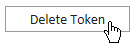
NoteCetera allows you to embed existing tokens within other tokens. This makes it easy to create complex tokens from simpler parts.
To embed one token within another, just drag the token into the workspace. Below, we're using our new My Vital Signs token within a larger token for My Progress Note.