NoteCetera tokens can include any of a number of different data components, which are detailed below. Most components have an options menu, within which you can specify exactly which data to retrieve, and how they should look in your note. Remember, to open the options menu, click on the component's placeholder in the work area -- the placeholder is the text surrounded by {{ and }}.
NoteCetera includes the following components. Depending on your institution's configuration, you may not see all of the components below.
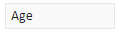
As you might expect, the Age token retrieves the patient's current age, in years. For younger patients, the age token may return months or days, where appropriate. Additionally, you may choose to display the patient's birthdate, in which case it will be formatted according to your selection in the Birthdate format menu.
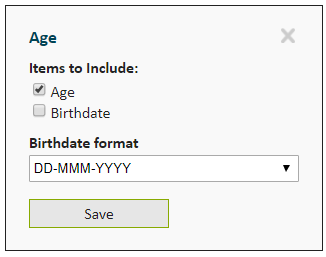 back to top
back to top

The Allergies component lists any active allergies and/or intolerances for the current patient.
You may choose which types of allergens/intolerances to include (e.g., Drug Class, Food, etc.). If you do not select one or more allergen types, all types will be included.
In the Format menu, you can choose to whether or not the reaction should be displayed (e.g., PCN -> anaphylaxis).
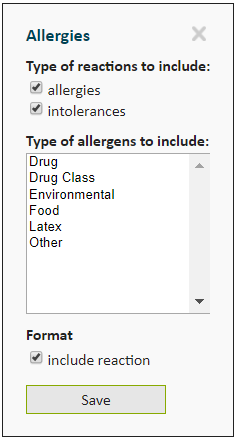 back to top
back to top

The Care Providers component shows the members of the patient's care team. You may choose one or more roles to display. You can click and drag, or else hold CTRL while clicking to make multiple selections.
If you do not select any specific roles, all active care providers will be included.
In the Format menu, you can choose how the care provider's name should be formatted, and whether or not to include the provider's role in the token output (i.e., Mae Jemison vs Attending: Mae Jemison). If you do not select start each provider on a new line, multiple providers will appear on the same line of text, separated by commas.
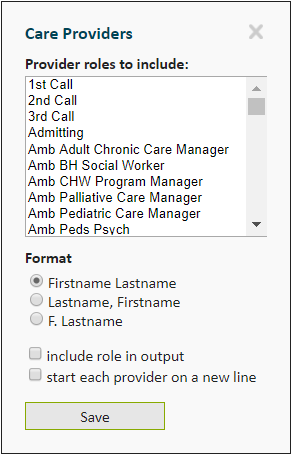 back to top
back to top

The Documents component is used to pull the title, author, date and/or full text of structured and free-text notes. In the Limits menu, you can select which documents to include in the results. By default, any document authored within the last 24h will be included.
The Format menu determines which components of the document are included. By default, NoteCetera will include the document title, author name(s) and authored date/time, according to the date format shown in the Date/Time stamp format dropdown.
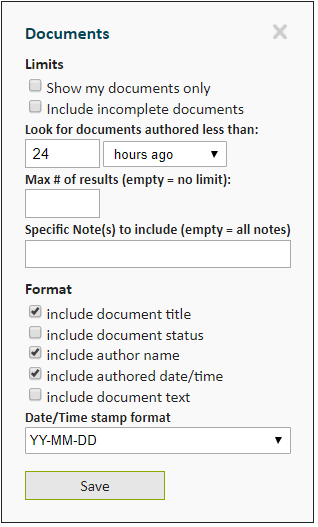
You may choose to include specific documents by name. Type part of the document name in the Specific Note(s) to include search box, and select the desired document(s).
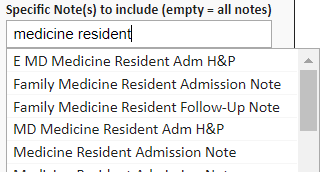 back to top
back to top
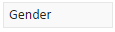
The Gender component displays the patient's gender, according to the format specified in the options menu. For instance, you might want to use the terms boy and girl for pediatric patients, rather than man and woman. By default, the gender will be formatted to match the display on the patient header.
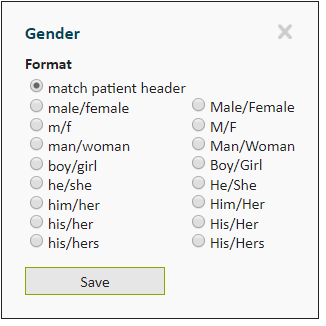 back to top
back to top

The Handoff Data component retrieves user-entered handoff data from Working Diagnosis' Huddle application. To select the handoff field you want to insert, choose a Service, followed by a specific Item.
If the item you have chosen is a to-do list, you will also see a Task Status filter, which you may use to choose which tasks are displayed, based on their completion status. You can click and drag, or else hold CTRL while clicking to make multiple selections.
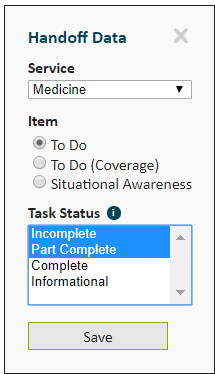 back to top
back to top

The Health Issues component retrieves health issues from the patient's structured problem list. In the options menu, you can filter by health issue type and status. If you leave these filters blank, all health issues will be retrieved. The Format section enables you to select which data elements to display for each health issue.
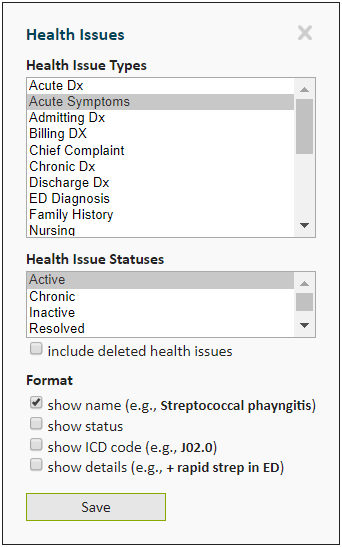 back to top
back to top
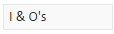
The I & Os component retrieves the patient's inputs and outputs, as documented on the flowsheet. You may specify how many hours back to look for I & Os. The default is 24 hours. The include today so far option inserts running totals for I & Os since the start of the current shift.
The Include submenu enables you to specify whether to include inputs, outputs, and/or just the net totals, and to filter by I & O subtypes (e.g., crystalloid).
The show detailed breakdown option tells NoteCetera to break out the I & Os by component (e.g., oral fluid, intravenous fluids, urine output, drain outputs). If unchecked, NoteCetera will simply insert I & O totals.
By default, I & Os are displayed in mL. The Unit of Measure options enable you to display I & O totals in mL, mL/kg/hr or mL/kg/day.
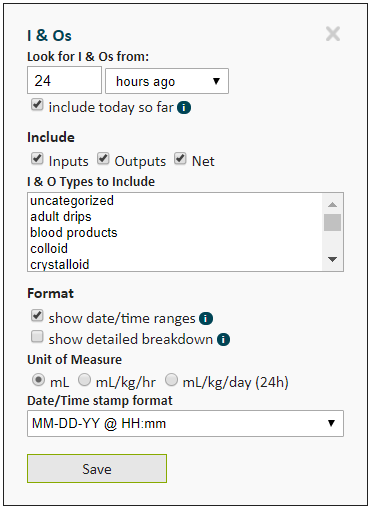 back to top
back to top
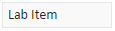
The Lab Item component enables you to select one or more lab results to insert into the note. You must open the options menu to specify exactly which laboratory items you want to retrieve.
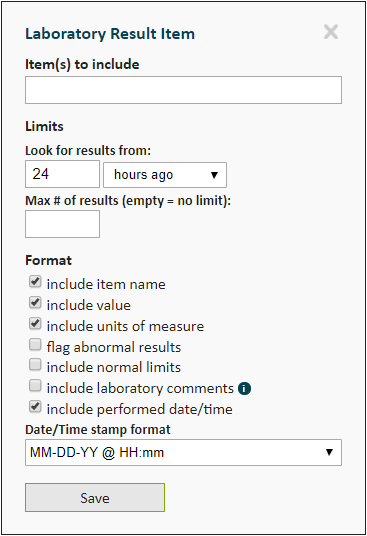
Begin typing the name of the laboratory result you want to include. Select from the matching options.
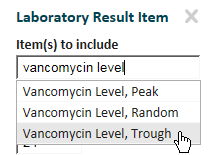
You can add more than one item. In this example, we want to retrieve vancomycin trough and random levels.
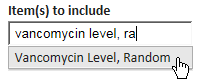
The selected items appear in a list. Click the X to remove an item from the list.
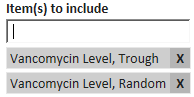
The rest of the options menu allows us to choose how far back to look for results, or to limit the search to a maximum number of results.
Additionally, we can choose how much detail to include with results. In the example below, we've chosen to look back 72 hours, and to display all result details.
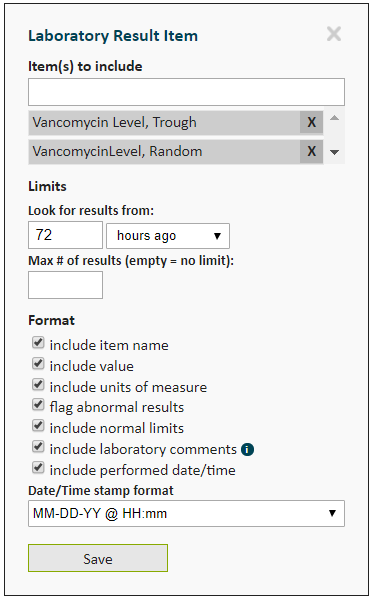 back to top
back to top
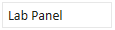
The Lab Panel component is used to display a number of related lab results. For instance, if you want to show the relevant items from a Complete Blood Count in a compact fashion, the Lab Panel component is a good fit.
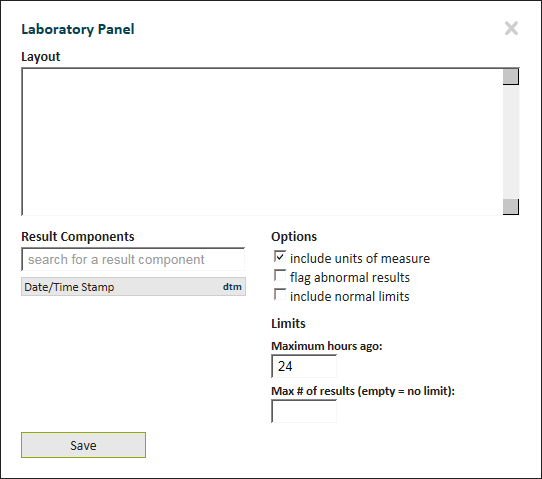
In order to create a Lab Panel component, you must tell NoteCetera which laboratory items to retrieve. As with the Lab Item, simply start typing the name of the result and select the desired items. Keep adding items until you have everything you need.
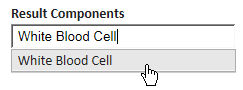
In the example below, we've selected four commonly displayed items from the Complete Blood Count.
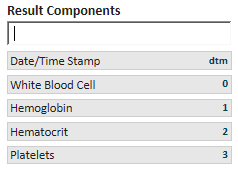
The Lab Panel component accepts text as well. Here, we've added labels for our CBC.
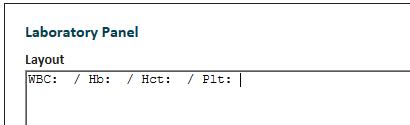
Finally, we need to arrange the laboratory items in the desired layout. Drag and drop each item into the proper place. Note, that we also have a Date/Time Stamp, which can be dragged to the desired location.
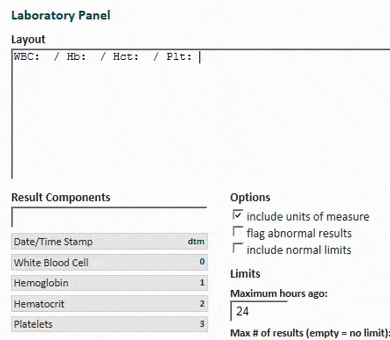
Don't forget to click Save when you're done.
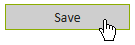 back to top
back to top
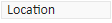
The Location component retrieves the patient's current physical location, as displayed on the patient header. You may choose to include the patient's Room Number (e.g., 2021-A) and/or Unit Name (e.g. 2 North).
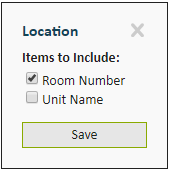 back to top
back to top

The Measurements component retrieves the patient's measured height, weight and (optionally) head circumference, along with the calculated BMI and BSA, as displayed in the patient header and the patient info tab.
You can specify how far back to look for measurements, and limit the results to just the most recent n measurements.
Note: Only the most recent value of each measurement is stored for a given patient visit. Therefore, this component will not return more than one height/weight/etc. per visit.
By default, NoteCetera includes the measurement's label (e.g., Weight (kg): 60.5) and the date/time when the measurement was recorded. You can override this behavior in the Format submenu.
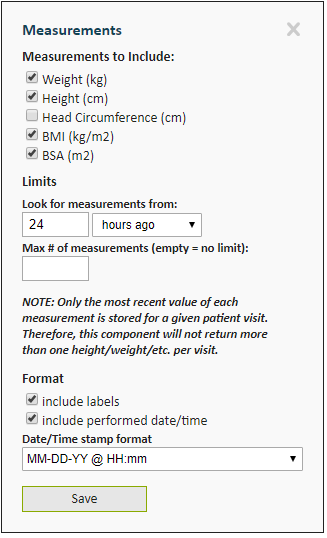 back to top
back to top
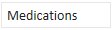
The Medications component can display medication orders or medication administration information for the current patient.
When in Medication Orders mode, you can choose whether to include standing and/or PRN medications. You may filter results by Order Status (e.g., Active vs Completed/Performed) and Order Session Type (e.g., Standard vs Discharge Orders).
Additionally, you may limit the results to orders placed within the time-frame specified, and choose whether to retrieve medication orders for the current chart only, or across all charts.
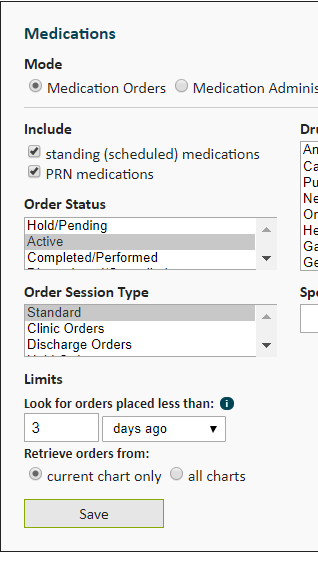
You can also filter medication orders by therapeutic drug class. If none of the drug classes are selected, NoteCetera returns all medication orders. To limit the data to one or more drug classes, click on the relevant classes in the Drug Classes box. You can click and drag, or else hold CTRL while clicking to make multiple selections.
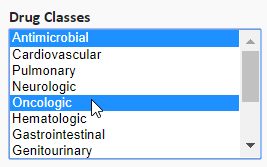
NoteCetera also supports filtering by specific medication names. Begin by typing the name of a medication order in the Specific Medication(s) to Include search box. Using the mouse or keyboard, select the desired medication(s) from the search results. You can filter by exact medication order name, or else select one of the wildcard entries, e.g. Penicillin*. When selecting a wildcard entry, any medication order starting with the wildcard text will be included in the output. In the example below, NoteCetera would include any orders for Penicillin G Benzathine IM, Penicillin G Inj for Peritoneal Dialysis, Penicillin G Potassium Inj, etc.
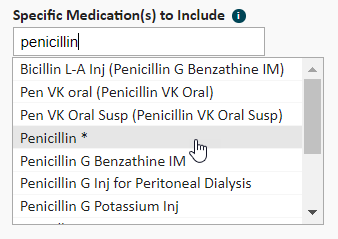
The selected items appear in a list. To remove an item, click the X next to the item you wish to remove.
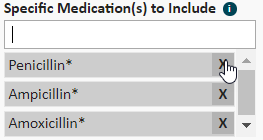
The Format submenu enables you to choose which details of the medication order to include. By default, NoteCetera displays the dose, unit of measure, route and frequency (e.g., Vancomycin 1g IV q12h). If you wish, you may include the rate (in mL/hr) for drips, and the reason for PRN medication administration.
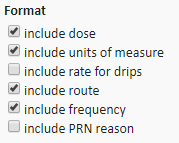
When in Medication Administration Record mode, you can limit the results to medications administered within the time-frame specified. Additionally, you may limit the number of doses returned for each drug, and choose whether to retrieve medication administrations documented in the current chart only, or across all charts.
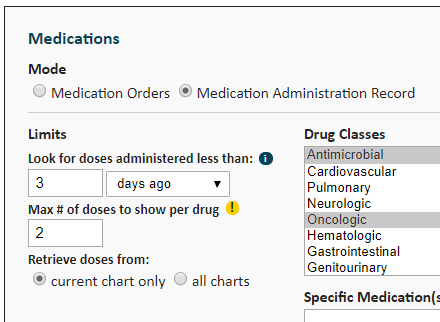
As with Medication Orders mode, you may filter medications by Drug Class or Specific Medication order names. See above for details.
The Format menu is a bit more complex in Medication Administration Record mode. As with Medication Orders mode, you can specify the level of detail to include in the output. By default, NoteCetera will include the dose, unit of measure, route and administered date/time for each medication administration (e.g., 1.2 mg IV (2018-May-19 @ 21:00)).
By default, NoteCetera will group medication administrations by drug order, as shown below.
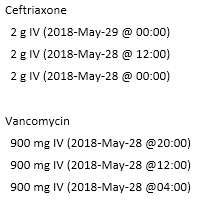
Should you wish to show all doses administered in a single list, you can uncheck the group doses by drug option. As the doses are no longer grouped by drug order, the drug name will appear before each dose, for clarity.
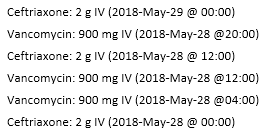
By default, NoteCetera will display the doses in reverse chronological order, so the most recent doses are displayed on top. You may override this behavior by selecting the chronological option in the Dose Sort Order submenu.
Note: if you're sorting doses in chronological order and you've also specified the Max # of doses to show per drug, you will be showing the first n doses rather than the most recently administered n doses.

The Microbiology component is designed to retrieve and display the results of bacterial/fungal cultures. By default, the component will return any culture results for the time period specified in the Look for results from: section.
You may limit the results to specific cultures by selecting one or more Item(s) to include. You can click and drag, or else hold CTRL while clicking to make multiple selections.
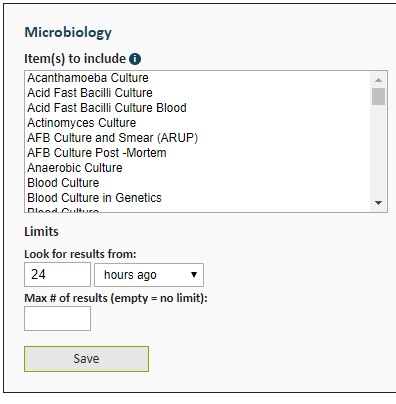
The Format submenu allows you to specify the level of detail to return for each culture. By default, all details are included.
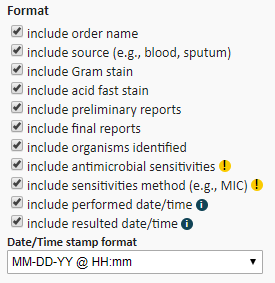 back to top
back to top
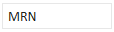
The MRN component retrieves the current patient's medical record number. There are no formatting options for this component.
back to top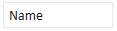
The Name component displays the patient's name, according to the format selected in the options menu.
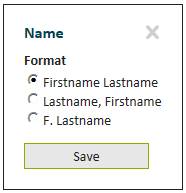 back to top
back to top
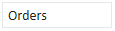
The Orders component lists any orders placed during the time period specified in Look for orders placed.... You can further limit the results to just the orders you have placed, and you may filter by Order Types and Order Status. For each of these filters, you can click and drag, or else hold CTRL while clicking to make multiple selections.
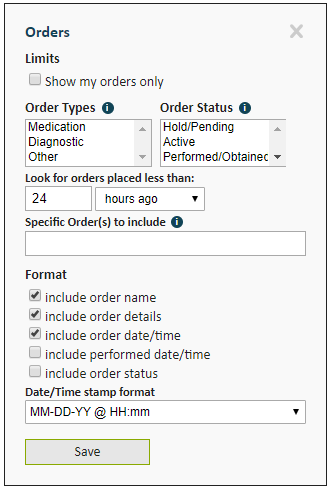
Additionally, you can look for specific orders, by name. Begin typing the name of the desired order(s) in the Specific Order(s) to include box. Click or use the keyboard to select from the search results.
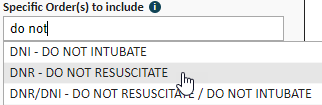
The selected orders are displayed in a list. To remove an order, click the X next to the order name.
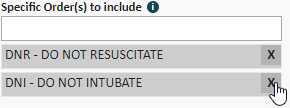
The Format submenu enables you to specify which order elements to include. If the include order details box is checked, the order summary line is displayed after the order name (the summary line is the additional information you can see in the Orders tab). The include performed date/time option is relevant for diagnostic orders only.
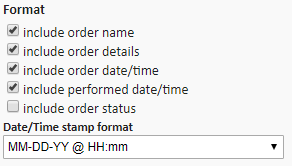 back to top
back to top
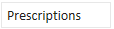
The Prescriptions component displays any active prescriptions in RxWriter. Like the Medications component, you can return all prescriptions, or filter by therapeutic drug class. When include instructions is checked, the dose/route/frequency info is displayed along with the name of the prescribed drug.
Depending on your institution's configuration, you may also be able to include the last OMP review date and/or the last Order Reconciliation date.
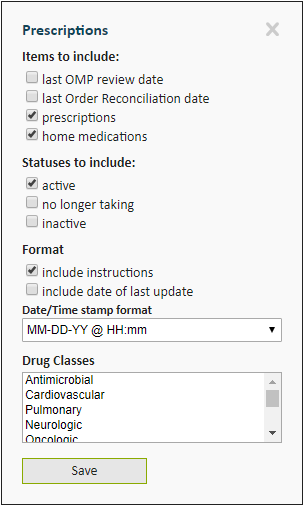 back to top
back to top

The Timestamp inserts the current date/time at the moment a NoteCetera token is used. You can choose the Date/time stamp format from the options in the dropdown menu.
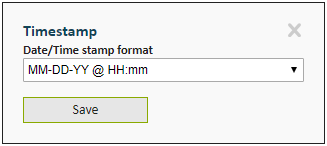 back to top
back to top

The Vent Data component retrieves the most recent set of ventilator settings and respiratory parameters for patients receiving mechanical ventilation. Depending on your institution's configuration, you may see a fairly large number of parameters to choose from in the Parameters to Include submenu. In the interest of space, the available parameters are divided into two tabs, Parameters (1) and Parameters (2), with the latter tab containing less frequently used parameters.
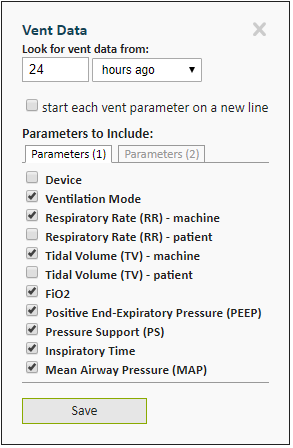 back to top
back to top

The Visit Info component retrieves various details about the patient's current visit. You may choose which details to include from the Items to include submenu.
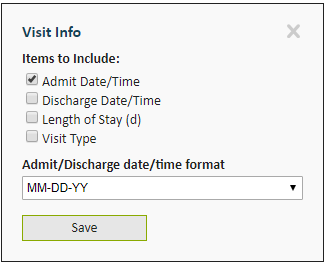 back to top
back to top
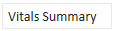
The Vitals Summary component retrieves recent vital signs from the flowsheet, and displays the most recent value, along with the min and max values over the specified time period. In the options menu, you can select how many hours of vitals to retrieve, and which specific vital signs to display.
In the interest of space, the available vitals are divided into three tabs, Non-invasive, Invasive (1) and Invasive (2), with the latter two tabs containing invasive hemodynamic measurements.
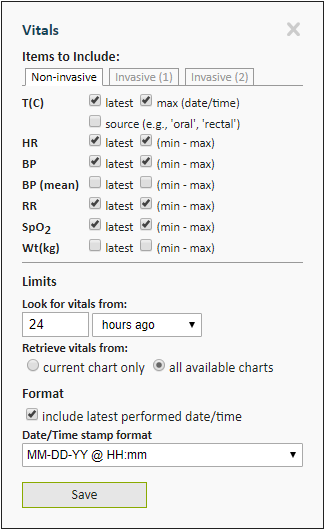 back to top
back to top